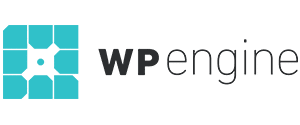-
Closed
-
I’d like to simply replace Content Box 1 Icon (FontAwesome) with my own icons/image, not a font. Please advise! I’ve checked forums, can’t seem to find the easiest way. I’m a novice at this.
just remove the icon in the field, and add the URL of the image in the description of the content box – e.g. Content Box 1 Description , example image code:
<img src="http://example.com/your-image.jpg" />
Hey, thanks Roman for the reply.
I am trying to get it ABOVE the title. I see it (embedding the code) works in the description field but I can’t get the html code to be accepted in the <Content Box 1 Title field>. How can I get it above in the same way FontAwesome appeared? Thx!
try for example <h2>Beautifully Simple</h2> under the image code
1.
I am trying to get the 4 graphics ABOVE the title (not in between as shown at the url below). Also, is there a way to create 5 columns instead of 4?
http://www.bostonoffices.com/bo-test/
2.
I just bought the premium version of evolve. trying to upload the .zip file. It won’t upload. Why? I see other posts re: this but don’t see a clear answer. Can you advise?
3.
I would like to add a line of text ABOVE the content box area. “What do you Need?” – then have the 4 or 5 content boxes displayed. I am not certain if I should add this text by editing script or by adding CSS to
Thank you!
Hi,
We can help you install the Evolve+ theme. Please kindly provide the following details via private reply.
WordPress Login Url:
Username:
Password:
Ftp Server Url:
Port:
Username:
Password:
(Note: To make a private reply -> Click on the “Set as private reply” check box found at lower left corner of this forum’s text box before clicking on Submit button. This will ensure that your reply is visible only to Moderator and Keymaster)
In Evolve+ there is shortcode to create the content boxes. It also accepts an image instead of an icon.
We can use Theme4Press Core plugin’s shortcode generator button to generate shortcode.
Please see screenshot http://prntscr.com/7amhbj
The button with the number 4 logo.
With a bit of custom css, we can have 5 content boxes in a straight line.
We can use the blank template and shortcodes to create the layout you want. So it’s possible to have text above the content boxes.
I can setup a demo page for you to experiment.
Thanks!
Denzel
Denzel, oh my gosh!!! I never expected this kind of suppport. I am blown away. THANK YOU SO VERY MUCH.I will check with my host provider and create the localhost setup. Meanwhile off to edit the pages…
I hope you have the best day ever!
This is exactly what I’m looking to do (have text above the front page content boxes), but the reply is marked as private, so I can’t see the answer. Could you please share it with me, Denzel?
Thank you!!
Hi Charity,
I don’t think that’s a related answer.
1) You can create a blank page.
2) Type your text content.
3) Insert content boxes after your text content with the help of the shortcode creator found in your WordPress content editor. The button with a number 4 icon.
4) Set your Slider in the Slider Options
5) After that, go to your WordPress admin -> Settings -> Reading and set this page as your static Front Page, you will also need to set a Post Page (blog).
Hope this helps.
With reference to our forum rule https://theme4press.com/support/topic/theme4press-support-forums-rules-please-read/
For your next question, Please open a new thread and do not post in another user’s thread. I might not notice it, if it’s marked as resolved.
Thanks!
Denzel
The topic Replace Content Box 1 Icon (FontAwesome) with a custom graphic is closed to new replies