If you’ve ever had to move the content from one WordPress site to another, you may know that there are several ways to do that.
Probably the easiest, however, is to use the import/export function built right into WordPress itself.
We’ll go over how to do that below. (Be sure to read the end to see what does and doesn’t get imported.)
Export Content
The first thing you’ll need to do is export your content from your original site.
To do that, go to Tools > Export and click the Export button.
When you do that, you’ll come to a page that looks like this below. Most people will want to export all their content, but if you only want to export just your Posts or just your Pages, then select that option.
When you click the Download Export File, you will get an XML to save to your computer. You will then be uploading that file to your new site.
Import Content
Next, you’ll want to go to the site that your content will be imported into and then go again to the Tools section.
Go to Tools > Import, and then click the Import link.
When you click that link, you’ll come to the following page, which allows you to choose what type of site your content is coming from.
In our case, we’re doing a WordPress to WordPress import, and so I’ll choose the WordPress option.
When I do, I’m prompted to install a plugin. And so I’ll do that.
Next, you’ll need to activate and run the importer.
On the next page, choose the XML file that you saved to your computer when you exported it from your other site. Then upload the file and import its contents.
On the next page is where you’ll need to make a decision or two.
You will need to decide whether you are going to import your author(s) from your other site, whether you’re going to give them a new name on your current site, or whether you’re going to assign their content to an author on your current site.
What you choose here will depend on what you’re trying to achieve.
If you have a single author on your old site (just you, for example), and you also have a single author on your new site (just you, for example), then it’s probably best to just assign all the old posts to your username on your new site.
You’ll have to decide what’s best for your own particular situation.
Next, you’ll probably want to download and import file attachments.
And then simply hit the Submit button.
What Gets Imported
It’s important to note that not everything gets transferred when you transfer content in this manner. Below I’ll go over what does and doesn’t get transferred.
GETS TRANSFERRED
- Posts
- Pages
- Categories
- Tags
- Media
- Comments
- Menus
- Users
DOES NOT GET TRANSFERRED
- Themes
- Plugins
- Widgets
- User roles (users from the old site will be subscribers by default)
- User passwords (they must be updated)
- Settings (your settings don’t get imported, so you may need to redo some of those)

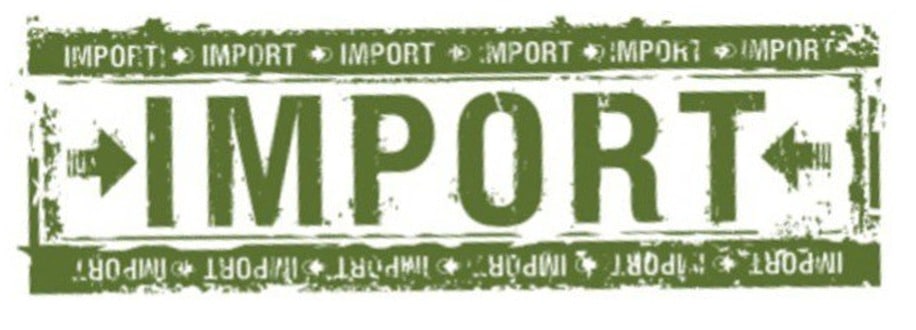
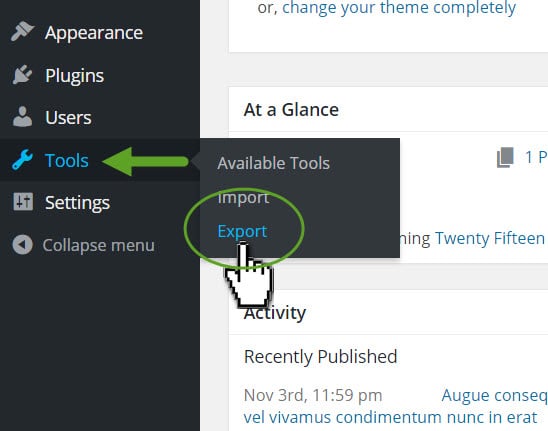

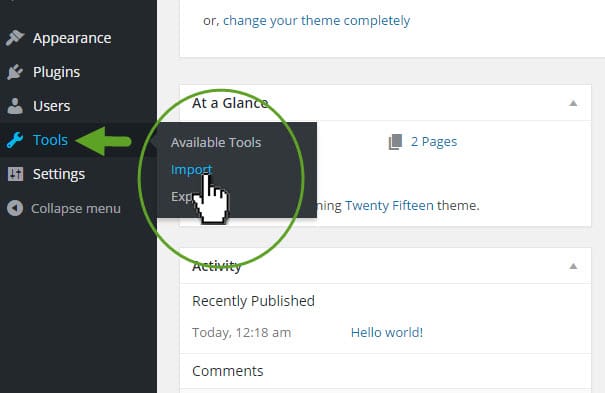
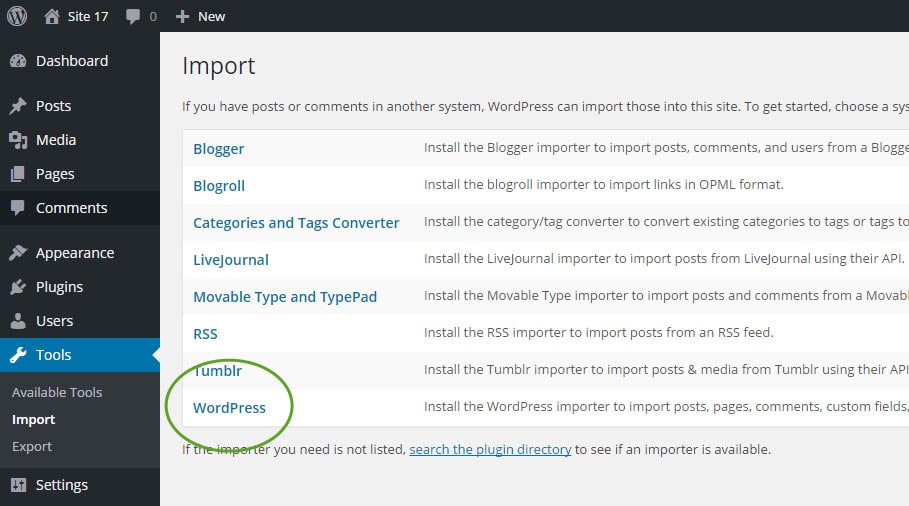
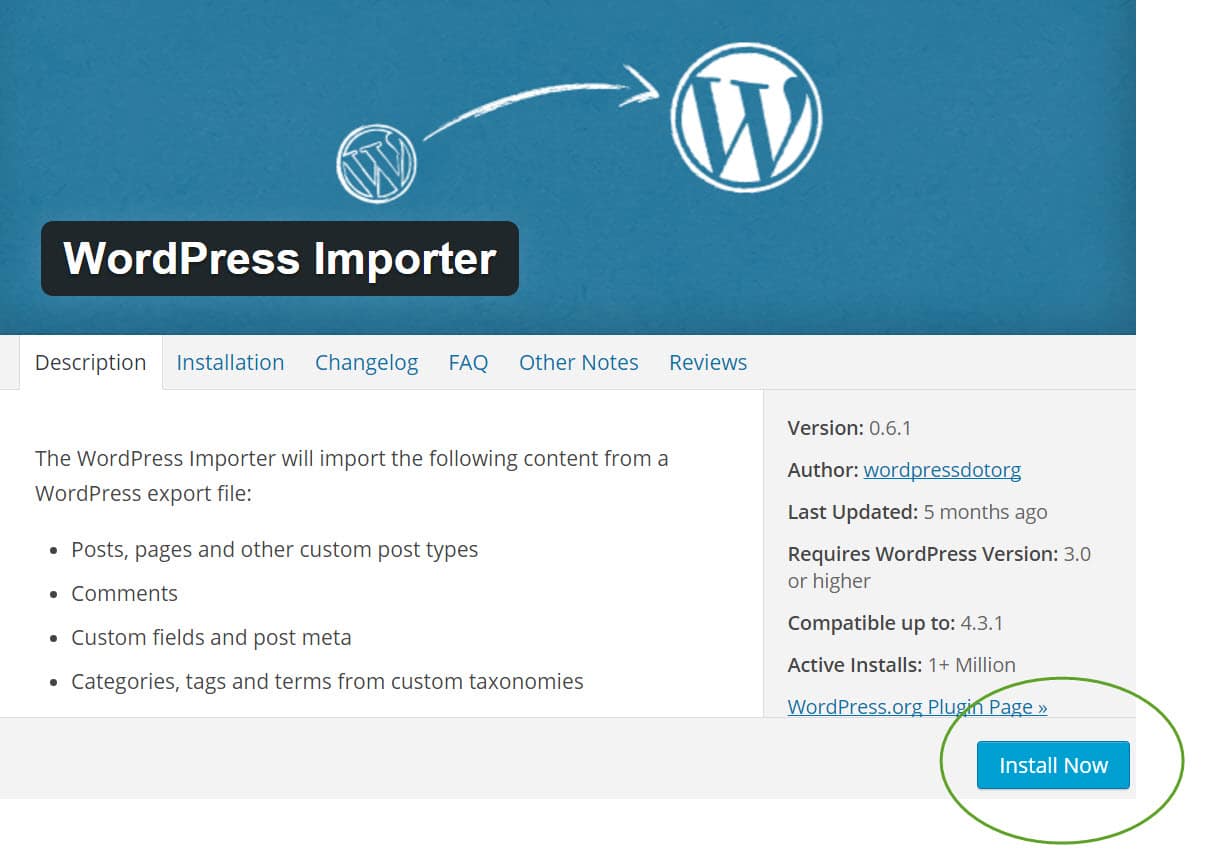

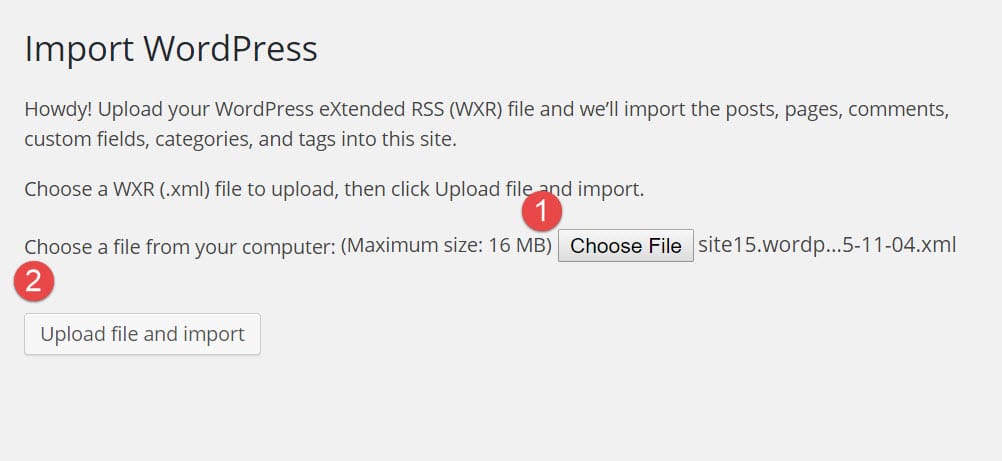
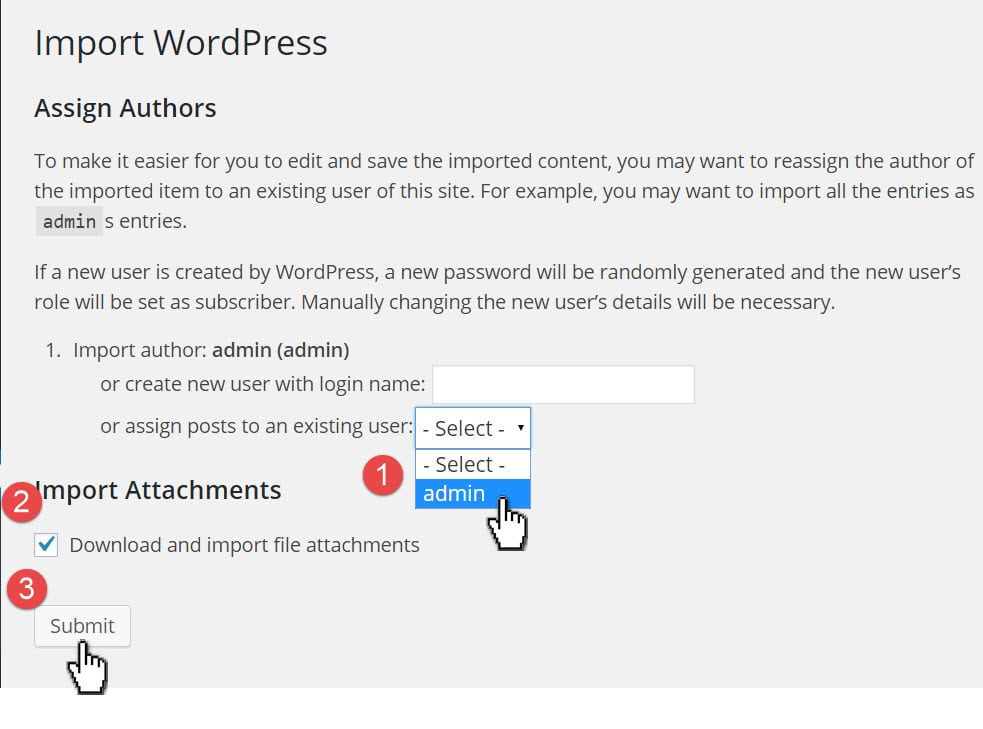
No Comments Yet