A WordPress category is a pre-defined taxonomy in WordPress. Categories are used in sorting out and grouping WordPress content into different sections. You can use categories to define sections of your website posts or contents.
For instance, a recipe website can have categories for articles filed under breakfast foods, supper, lunch, drinks, and so on. Sorting and grouping a wordpress post into different categories is crucial if your site has unlimited posts. This way, your readers (including you) can search and also sort your posts with ease and only access the ones they want to. The category does not only enhance convenience in readers but also makes your site appealingly presentable.
If there is no specification of a category for content in your WordPress site, the post is then automatically filed into the default category. In this case, a default category is the ‘uncategorized’ in your WordPress installation. However, a wordpress admin can effect changes of the default category via the ‘settings > writing screen. A post can be filed under several different categories on a website and can have both categories and tags. For example, in a recipe site, a chicken article can appear both under the supper and lunch categories.
Managing categories
For a good website, categories need to be managed significantly. WordPress gives us a page just dedicated to managing categories. This page is accessible from the ‘Posts’ submenu and it is clearly named ‘Categories’. Managing wordpress categories involves adding a category, editing a category, how to display a category, conversion of categories into tags,
How to add categories
If you access this page, you are able to spot ‘Add Category’ from the left. When you click on the form, the first thing you will see is the ‘Name’. What you write in the field is the name that will appear wherever you display your category.

While on the page, fill in the blanks and then click on the "Add new category" button to successfully create a category. The blank fields to be filled include the following:
- Name – the name of the category as it will display on the website
- Slug – this is the URL-friendly version of the name of the category. A slug is usually made up of only numbers, letters, and hyphens. The letters in the slug must all be in lowercase.
- Parent – the categories have high hierarchical ranking than the tags in WordPress. A parent lets you create subcategories under the main category. For instance, you might be a vehicle blogger and under ‘Car Category’, you can have children categories for Toyota, Ford, Nissan, Mitsubishi, etc. but this is totally optional and to create a subcategory, choose an additional category from the Parent dropdown.
- Description – under this, you can add descriptions for your category. Descriptions are not prominent in the case of default but they do display in some themes.
Once you have filled the blank fields and clicked on the ‘Add New Category’ button, the just-created category will display among the list of categories on the right side of your screen. You then still have the power to edit, delete and perform more actions to the just created and other categories on your website.
Editing a category
It is important to edit your categories depending on the type of website you are running for your readers to get the most recent and updated information regarding your posts.
Categories can be edited from the Posts > Categories screen. On the list of the categories, move to the one you wish to edit and click on the ‘Edit’ option. The editor will then open where you have the ability to alter the name, slug, remove or add a parent category, and change the description.
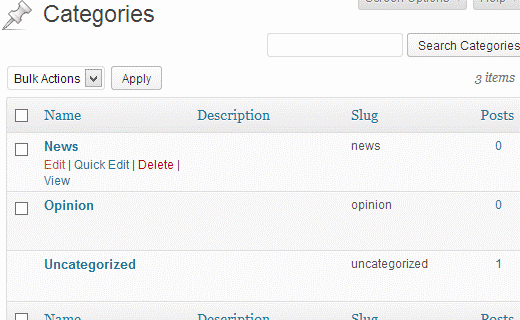
But if you only wish to change just the name and the slug of your category, you can choose the ‘Quick Edit’ link that appears just beside the ‘Edit’ option covered above.
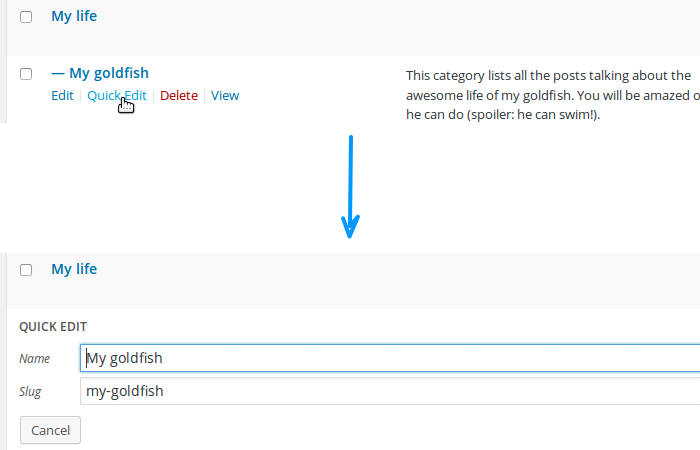
Deleting a category
WordPress also gives you the option of getting rid of the categories you no longer need from your website you can delete the old or outdated categories. For example, if you are running a mobile device site, you can decide to get rid of categories and subcategories about the mobile devices that are no longer in the market like the old mobile phone products.
To the right of the ‘Quick Edit’ option lies the ‘Delete’ one. For the category you want to delete, just click on the option to get rid of the category, after clicking on the delete link, you will be prompted to confirm your action, click on ‘Ok’ if you want to get rid of the category or ‘Cancel’ if you change your mind.
In addition, you have the ability to get rid of multiple categories at once; just click on the checkboxes on the left of each category you want to delete and choose the ‘Delete’ option from the ‘Bulk Actions’ dropdown at the top of your screen. After selecting delete, click on the ‘Apply’ option to instantly remove the selected categories from your site. Unlike the case of single deletion, you will not be prompted to confirm your actions and you, therefore, need to be careful want you choose to delete.
It is important to note that removing a category or categories from your wordpress site is an action that cannot be reversed and it is, therefore, important to perform the action of deleting your categories only when you are absolutely sure of it.
Also, deleting a category does not mean getting rid of the entire posts and contents in the category. The posts that were assigned to the categories are instead, set to the default category, which in this case is the ‘Uncategorized’ by default.
Displaying a category
The categories can be displayed in the sidebar with the use of the categories widget. You only need to go to the ‘Appearance’ and then to the ‘Widgets’ and drag-and-drop the categories widget to a sidebar. This action will list all your categories in the sidebar with the exceptions of the categories that do not have any posts filed under them.
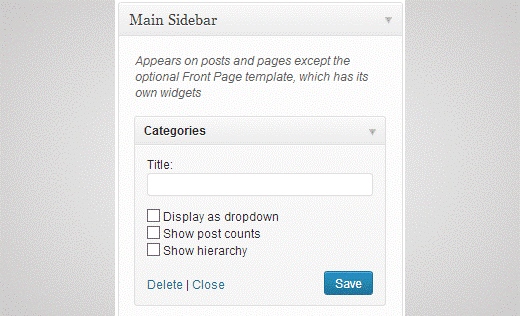
Following the above-mentioned steps leads to the creation of high-quality categories for your website needed for the readers to easily locate what they are looking for. This attracts readers and visitors to your site due to the well-organized content on your website.

You have presented this article so well. Kudos to your efforts! Category matters a lot in any website. It specifies everything and makes things easier.