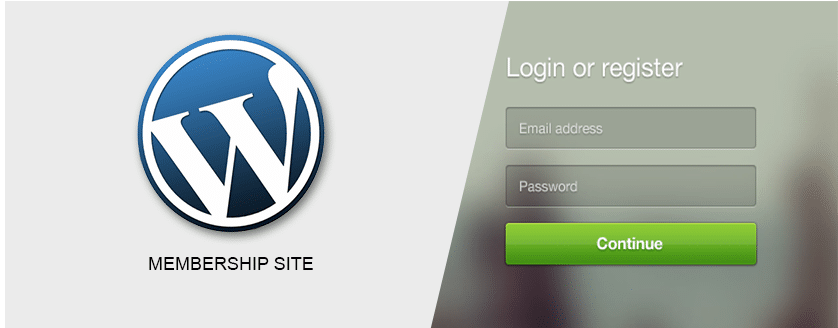
WordPress is one of the best content management systems that can be used for developing a powerful membership site. WordPress comes with useful features that give developers limitless possibilities of developing membership sites. In particular, the WordPress user roles feature is important for managing the capabilities of different members of the site. WordPress also has a vast ecosystem of developers who are keen to provide free and premium membership plugins. This plugin can be used to create a membership site. Several WordPress membership plugins are freely available on the official WordPress repository as well as other premium membership plugins available in different marketplaces online. I would like to enlighten you on the different ways you can develop a membership site with WordPress outlining each of the approaches and reasons you would use each. I hope this guide will go a long way in helping you build better membership sites using WordPress as your CMS of choice.
Why Build a Membership Site with WordPress?
The main reason why you should consider building a membership site is to grow a community and generating income by offering premium content. The following are some of the reasons you should consider using WordPress to build your memberships site:
Affordability - WordPress as a content management system provides a seamless way of building a membership site at a fraction of the cost it would take to build with custom solutions. You can use the WordPress free memberships plugin to build the site or for advanced features, you can procure a premium membership plugin that is roughly priced below $100 and provide great value for money.
Do-It-Yourself - Several WordPress plugins are free to use and have a vibrant community of developers supporting them. This makes it easier to build a membership site without the need for a developer.
Excellent Core Features - WordPress by default comes with an excellent member management system where each member is assigned different roles. WordPress also recently adopted woocommerce which provides a great eCommerce and payment solution. WordPress is also the best content management for easier search engine optimization. This makes it a CMS of choice for most newcomers looking for a way of building a business online.
Features of a Good WordPress Membership Site
Before we delve deep into how to build a membership site, I would like to begin by outlining the important features of a good membership site. This will act as your guide towards building a great membership site.
A membership site should have the ability to restrict content to different member categories. A simple membership site should allow only members to access content whilst restricting nonmembers.
Members should have defined roles and different membership levels, there should be a way of adding members and assigning roles to each of the membership levels.
Member registration feature with a form to register and login in from the frontend instead of registering or logging in from the WordPress admin page- wp-admin
Members should have the ability to edit profiles and update information on the member’s profiles.
Content restriction based on membership levels, exclusive content should be available to the premium members.
Emails and redirects – members should be redirected to different pages (membership areas) upon logging in and should receive welcome emails after registration.
Building Membership Site with a Membership Plugin
You can build a membership site using one or two plugins combined depending on what you want to achieve. If you want to create additional users roles and manage users, the Members plugin is a great option.
For a more robust membership site, the Simple membership plugin is a better option. You should also know that you are not limited to only these two plugins; there are several other free and premium plugins you can try out. I will illustrate using members plugin how you can quickly build a membership site.
Using Members Plugin to build a Membership Site
We begin by searching for a WordPress plugin membership plugin that is reputable; you can search on the WordPress repository for membership plugins and check the rating from other users. For this part of this tutorial, we will be creating our membership site using one of the best free membership plugins – Members. You can download it for you to follow through this tutorial.
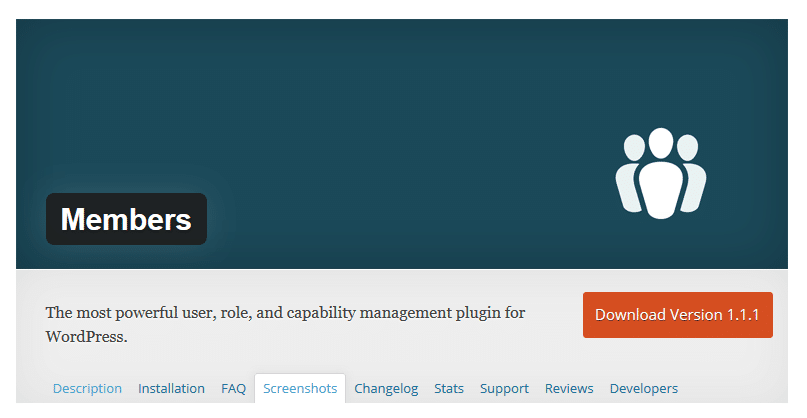
Step 1: Membership Settings
Install member’s plugin and activate it, after you have successfully installed and activated the plugin you will see the members plugin’s settings under the settings menu in the dashboard.
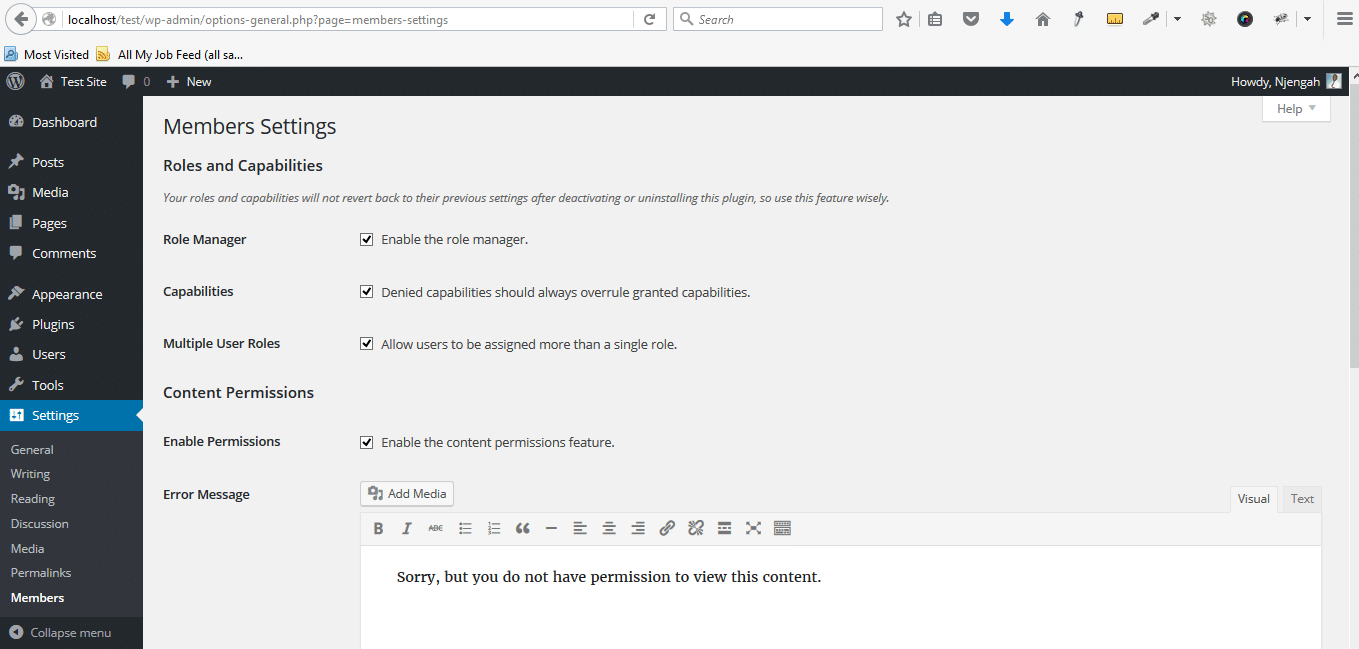
Now we need to set up the different types of permissions that will guide us as we build the membership site. For example, we need to enable the frontend login widget for users who are members.
Step2: Login form Setup and Styling
When users are logged they will see a message confirming their login status. If users are not logged in they will see the login form. After saving the settings we now navigate to WordPress widgets under Appearance > Widgets then set up the widget form to display on the front end.
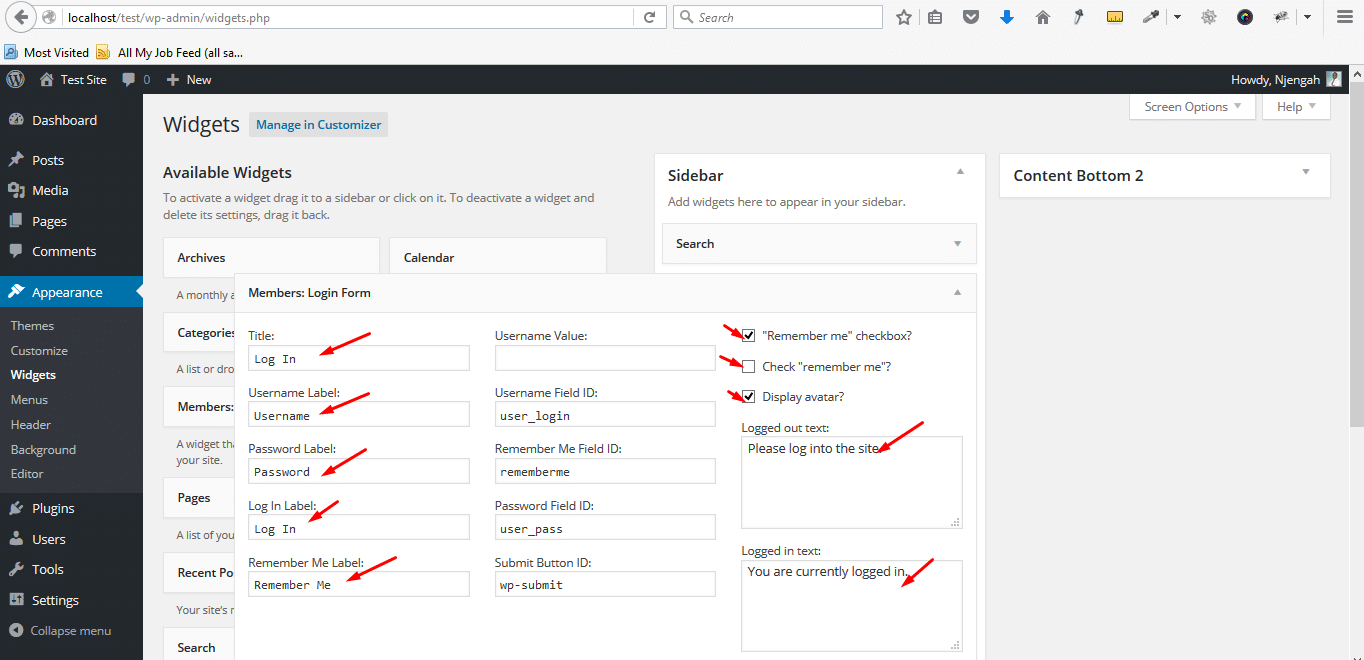
You can edit the different user fields labels like the login, usernames, and the message the logged-in users see. You can customize it to anything you wish. You should now view the login form in the frontend to see how it looks
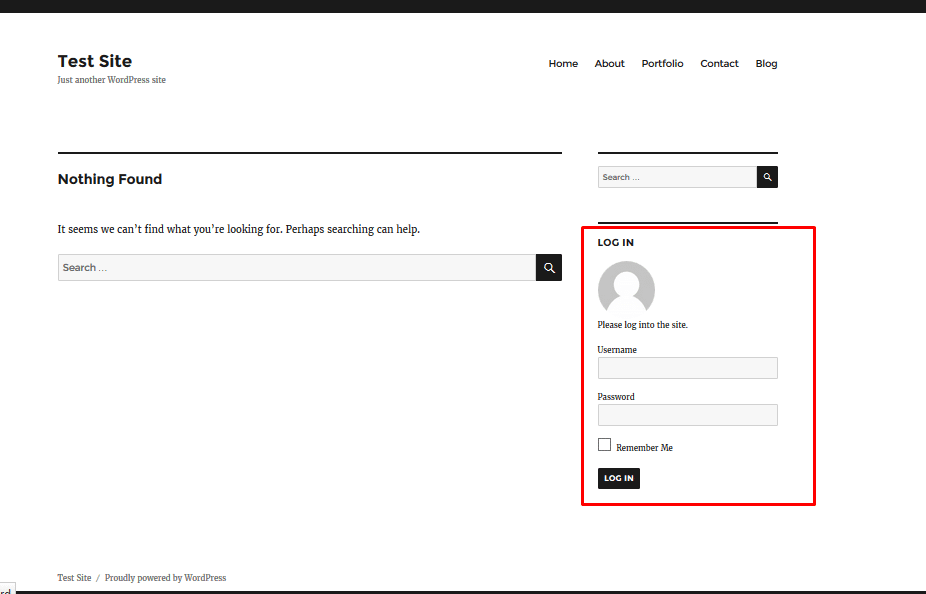
You can some styling to make the form look better. Here is some CSS code I have used to improve the visual appeal of this members login form;
/*
Styling Widget Login Form
*/
.widget.login {
background-color: #999;
color: #f1f1f1;
font-family: arial;
font-size: 16px;
padding-bottom: 20px;
padding-left: 40px;
padding-right: 20px;
padding-top: 20px;
}
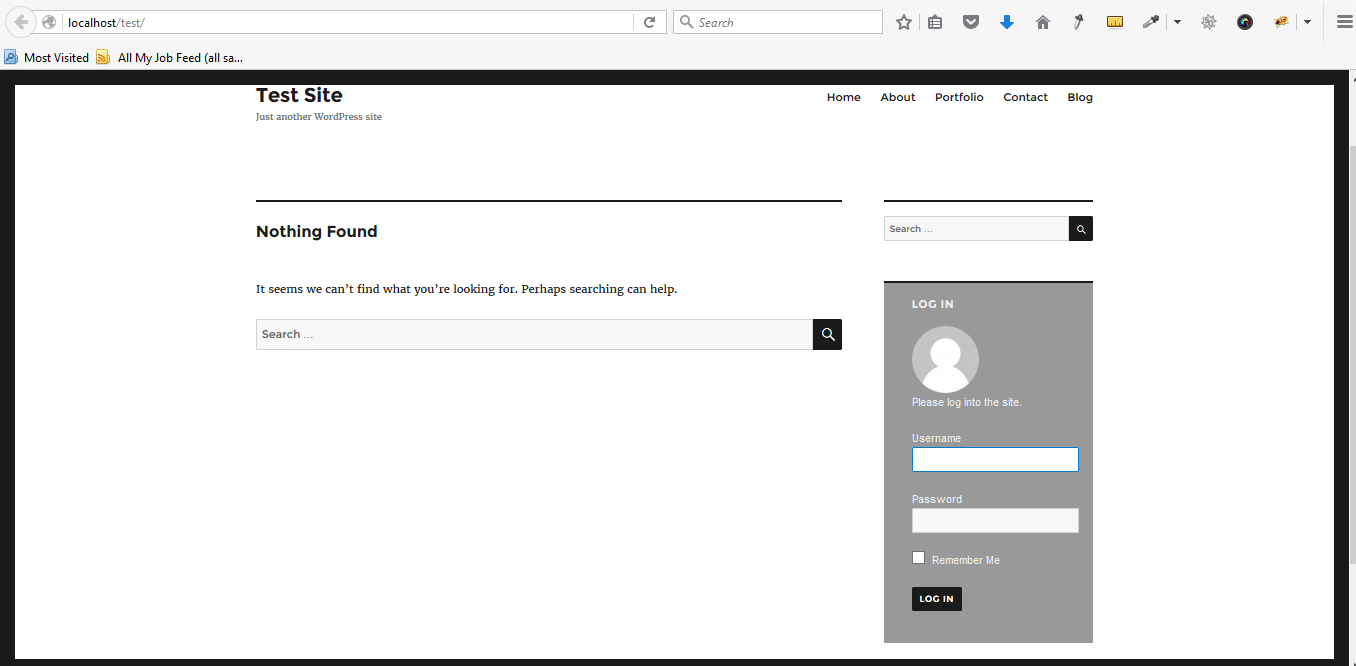
Step 3 Adding Member Roles
One of the reasons I like this membership plugin is its elaborate user role management. With this plugin, you can add and remove user roles as well as grant or deny them administrative rights. To access the member's management panel in the WordPress Dashboard go to Users > Add New Role
Let’s now add the member role of a Student and only allow them to access certain content while restricting other content.

Step 4: Restricting Content Access to Members
We can restrict the content to the User Role we create by just ticking their role as we publish posts and pages. Below ADD NEW POST there is a Metabox to control content restriction.
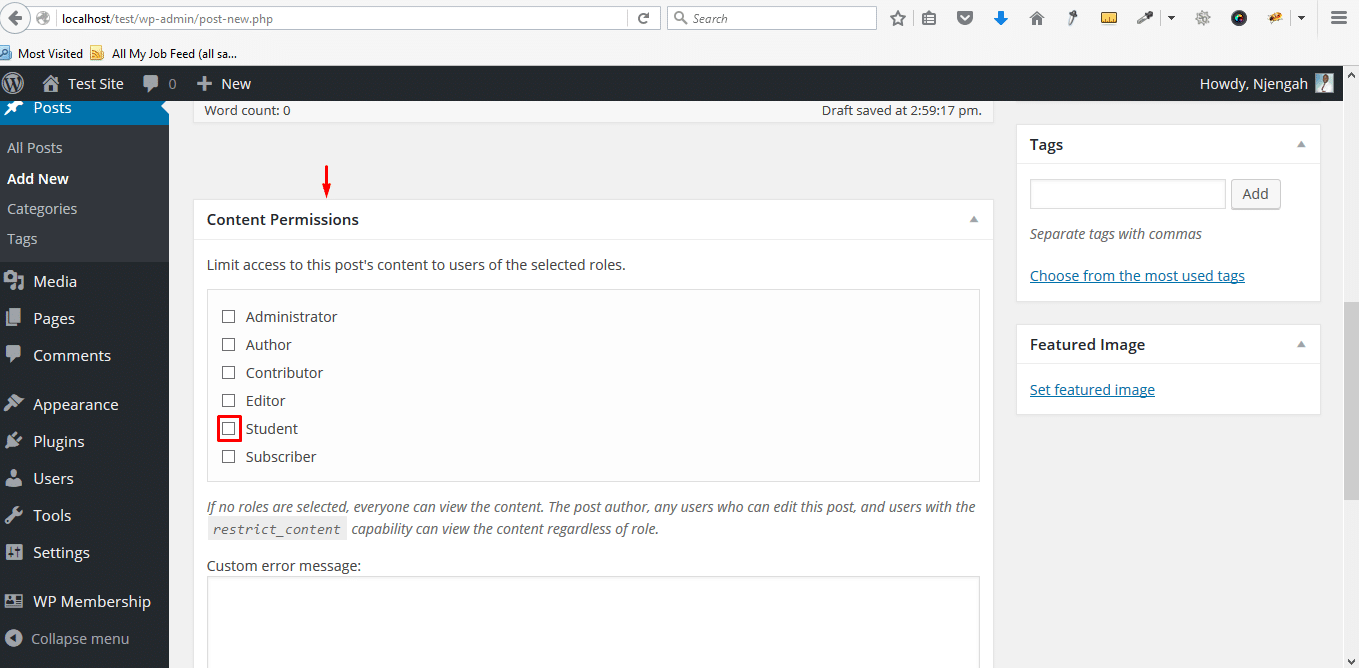
Step 5: Create a Registration form
One of the limitations of this plugin is the lack of an obvious registration form, to create registration you need to first allow users to register and select your default user role. In the WordPress dashboard navigate to Settings > General Settings then check the box to allow anyone to register and also select the default role of the new members. In this case, I have assigned the student with the role I created earlier.
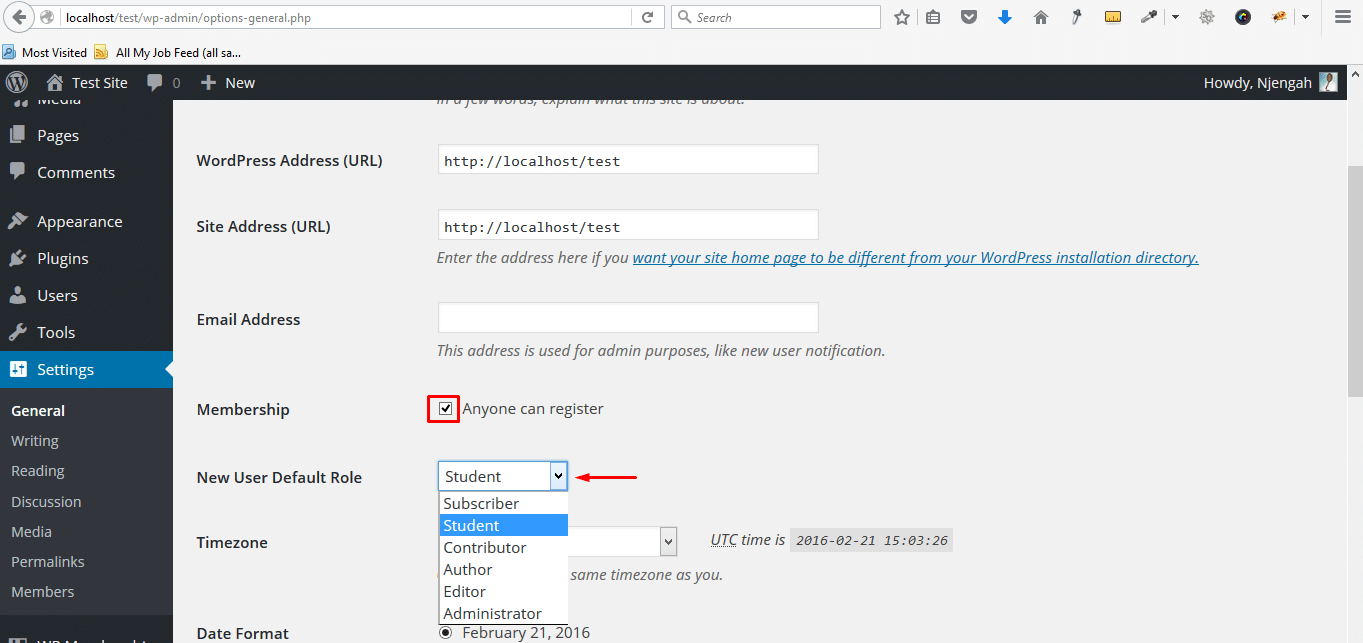
Save your settings and let’s create a registration form; we will use the default WordPress registration form that can be accessed using the default WordPress registration URL;
http://yourdomain.com/wp-login.php?action=register
You can style the default WordPress registration form to match your theme. You can learn more about editing or creating a custom registration page from my previous tutorial – Creating Custom Login Page in WordPress.
The final registration page after styling looks as shown on the screenshot below:
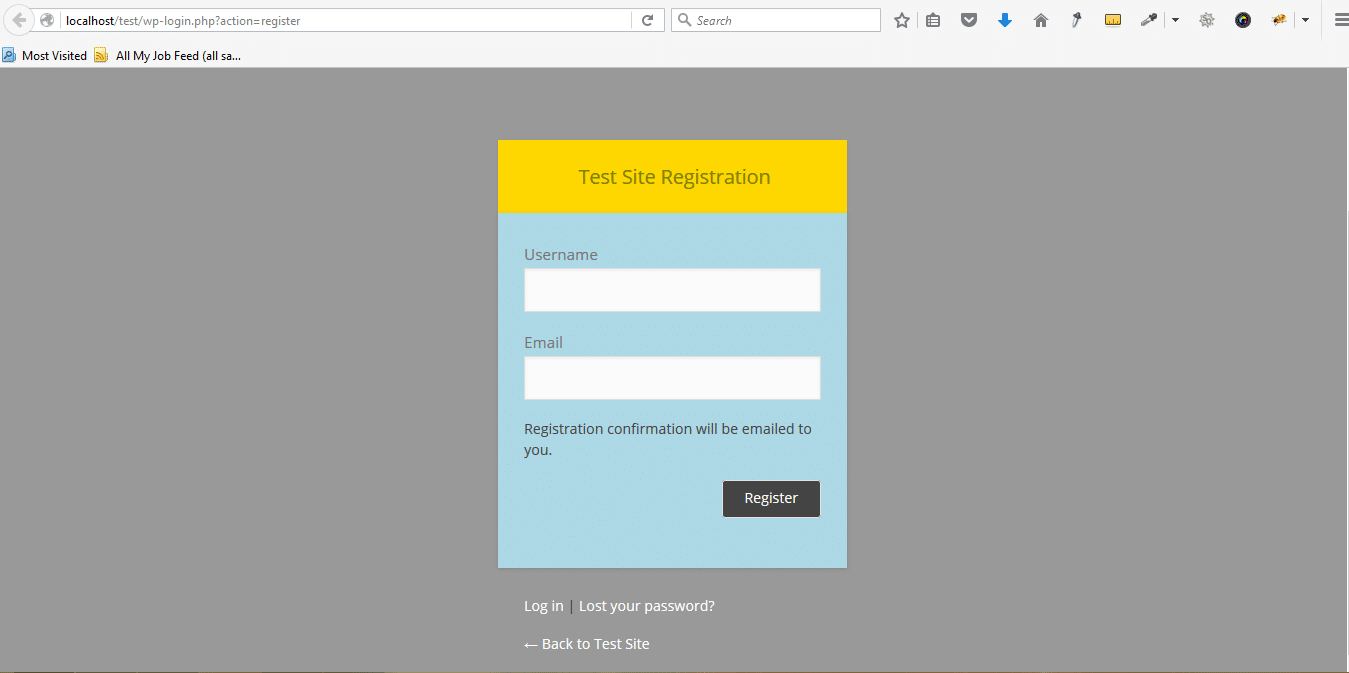
You can now create a membership site using WordPress; you should note that any WordPress plugin can be good for the job depending on your membership site objectives. If you prefer to have a paid membership site, advanced premium plugins can be the best option for you. If you have any questions about this tutorial, feel free to ask using the comment section.

No Comments Yet