Seeing errors cropping up unexpectedly on your website is frustrating, and it's even more exasperating if we are not equipped enough to deal with it. This is especially true when you are updating a platform like WordPress. Among so many benefits of using WordPress, there are some issues that the platform suffers from and make its users spend hours troubleshooting them.
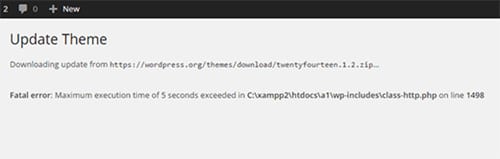
There are mainly two types of fatal errors which you may encounter on a WordPress site:
- Maximum Execution Time Exceeded
- Call To Undefined action
In this article, we will provide you with some significant tips which you can follow to fix the fatal errors emerging on a WordPress powered website. But before we get on the topic, let's discuss the reasons behind the emergence of such problems.
We first throw light on the error that has been making most webmasters across the globe jittery and anxious.
1. Fatal Error: Maximum Execution Time Exceeded
WordPress can often encounter blank pages due to a fatal PHP error displaying common error messages at the time of updating a theme. It displays a message like this Fatal Error: Maximum Execution Time Exceeded. Sometimes you can get a white screen, and the other time you can get a message like this as mentioned above. However, fixing this issue is fairly easy for the professionals, but it could be a Herculean task for the newbies.
The Cause of the Error?
As we know that WordPress is coded in PHP language. In order to maintain strict server security, the language is provided with a certain limit around which a script can be run. The website service hosting providers can set the limit ranging from higher to lower to run any update or changes on the website. And, when a script is run after the time limit set by the hosting providers, it displays the time exceeding error.
How To Fix Maximum Execution Time Exceeded Error?
Method 1: Manually Edit .htaccess file
In this method, first, you need to connect with your FTP client. Your .htaccess file can be located from the same folders where your wp-content/ and /wp-admin/ folders are placed.
Now, you need to add the following line to your .htaccess file:
php_value max_execution_time 300
This code will allow you to set the maximum execution time. If you still getting errors, you can exceed the limit further.
Method 2: Using a Plugin
If you want to adopt a different approach other than .htaccess, then you can install WP Maximum Execution Time Exceeded plugin. The plugin works great in exceeding the time limit to 300 seconds i.e., 5 minutes.
2. Call to undefined function
There are several functions you need to integrate into your theme. But “Call to undefined function” error takes place when such functions cannot be found. And the reasons for the same include:
- The auto-upgrade wasn't performed correctly, leading to some errors. And that's where it is recommended to manually carry out the upgrade process.
- Auto-installation can also lead to errors. Again, it's better to go back to the manual way of upgrading.
- The third, and probably the most common issue that occurs is when you end up installing an outdated plugin that is just not compatible with the current version of your WordPress theme. Or vice versa may be you are running an old WordPress version and the plugin you've found is only compatible with the new version. While in the latter case, it is recommended to install the latest WordPress theme, when it comes to the former, you need to make sure that you install only the most rated and reviewed plugins that are reliably fully functional.
More Fixes for the Error “Undefined Function Fatal Error”
Here, we are giving an example of fixing an issue that is caused due to plugin incompatibility. In such an event, you'll need to access the plugin via FTP or either delete or rename the folder.
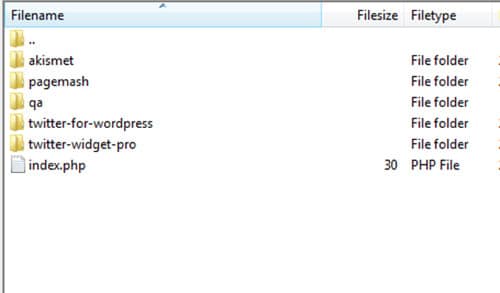
Once this is done, you can refresh your website to see if it has worked and thereby fix the issue.
To restate, always install the plugins that are compatible with the existing version of your website. Besides, steer clear of the plugins that might put your site's security in jeopardy.
Wrapping up
The above-mentioned tips will help you in fixing the fatal errors emerging on your website. This way you'll be able to bring your site back to life and update it accordingly.

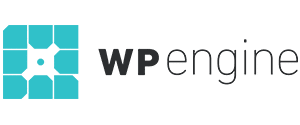
Nice article about wordpress but today, wordpress is latest cms for websites development.
MarkupBox