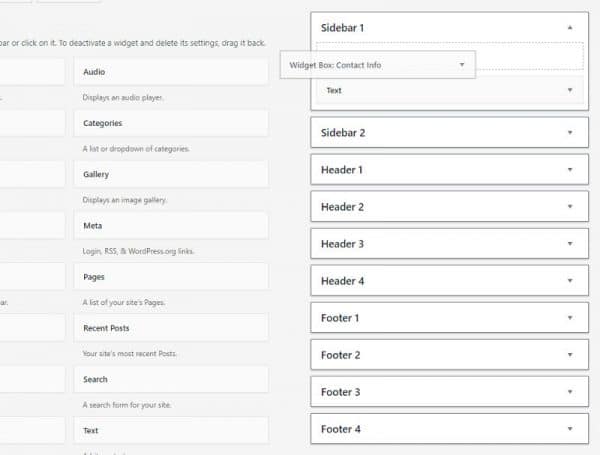Introduction
The evolve theme supports many custom widgets which you can enable by installing the Widget Box plugin available in the premium user account. These widgets have many great features which bring extra functionality to your websites like showing your Facebook page, Twitter tweets, Instagram stream, various Google Maps, many social media links, and much more. All these widgets may be accessed via the dashboard in Appearance Widgets.
Installation
If you downloaded the plugin from your premium account the simplest way to install it is through the WordPress plugins page by uploading the ZIP file via the Plugins Add New page. You may also upload the widget-box plugin folder (unzipped) to the /wp-content/plugins/ directory of your WordPress installation.
To learn more about how to upload files to the plugins directory, please learn more about cPanel uploads here and uploads through an FTP program here. Please note that you need to upload the plugin files to the plugins folder of your WordPress installation.
Once you install/upload the plugin, please activate it through the Plugins menu in WordPress.
Adding Widgets
The evolve theme supports up to 10 widget areas - 4 in the header, 2 sidebars, and 4 in the footer area. To add any widget to those areas simply drag and drop the widgets you want over to the right-hand side where your sidebars, header, and footer widgets are already shown. Once moved across, go into each widget and add the appropriate information that is needed to make them operate correctly. There are several different fields and settings to choose between for each widget, but they should be easy to follow.
You can use multiple widgets per header/footer column, just drag and drop them into place as described above. You can add as many widgets as you want to the sidebar. Just be aware that the more you add, the slower the page will load for site visitors. When you have finished adding and completing the widgets, don't forget to hit Save to save all your settings.
To learn more about all the Widget Box plugin widgets and their options, please visit the respective documentation page which you can find in the right-side navigation.