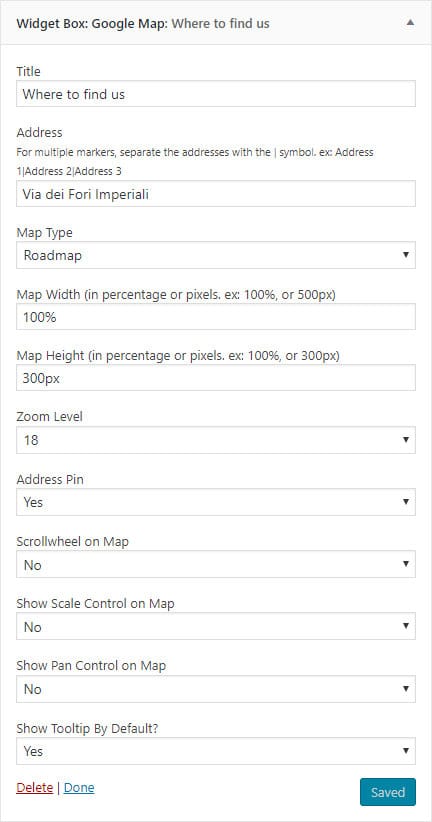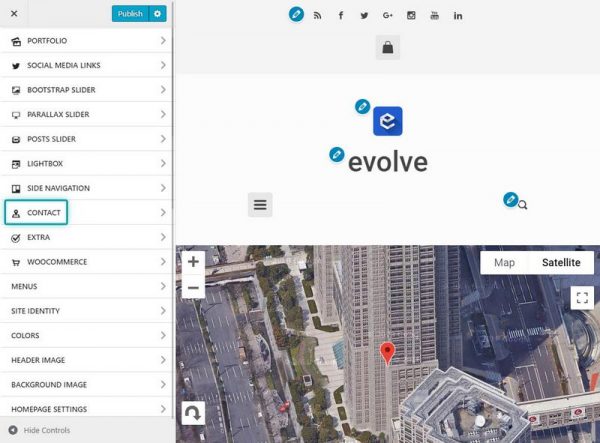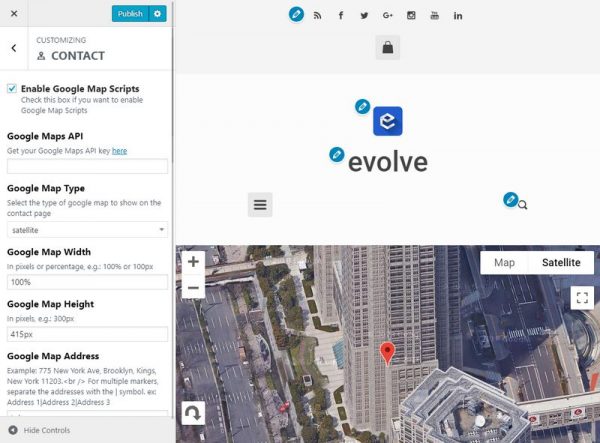This feature is available only for Premium members
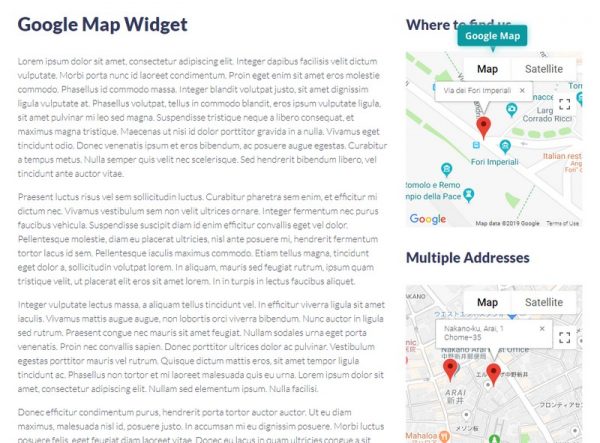
Introduction
The Google Map widget will help you to display a location of your office, shop or any address of your choice. Many settings are available, like add multiple addresses, set the size of the map, map types, zoom level and much more.
Widget Options
In order to enable the Google Map in the widget area, we need first enable the Google Map Scripts option and add the Google Maps API Key in the contact section under Appearance Customize Contact.
The widget comes with the following options which you can use to set unique styles:
- Address
- defines the location(s) which will be shown on the map, multiple addresses can be separated with the | symbol. ex: Address 1|Address 2|Address 3
- Map Type
- defines the type of the map
- Map Width
- defines the width of the map
- Map Height
- defines the height of the map
- Zoom Level
- sets the zoom level of the map on load
- Address Pin
- controls if display the address pin
- Scrollwheel on Map
- defines if the map will zoom when scrolling with mouse
- Show Scale Control on Map
- controls if the scale will be shown on the map
- Show Pan Control on Map
- defines if the pan control button will be shown on the map
- Show Tooltip By Default?
- sets if to show the popup (tooltip) of the location when map loads